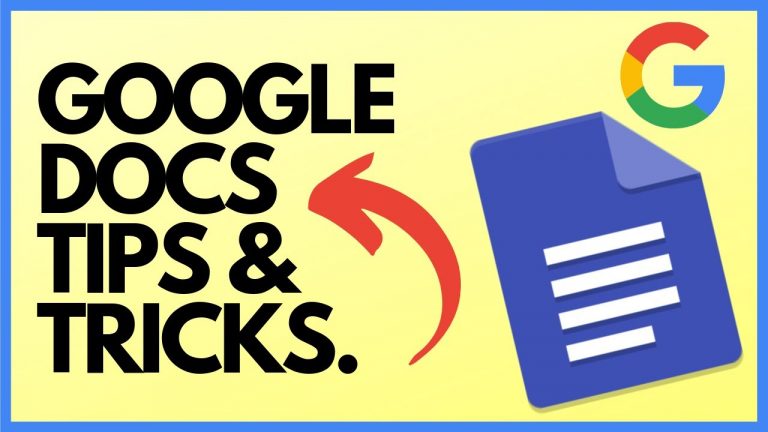
Google Docs is a famous online word processor. However, unlike some other word processors, Google Docs does not have a built-in feature to add borders around the pages or paragraphs of your document. To add visual appeal to your document, you may need to use some workarounds to create borders in Google Docs. In today's article, we will know how to add a border in google docs.
2 Methods On How to Add a Border in Google Docs:Method 1: Using a TableA table is one of the easiest ways to add a border in Google Docs. Here are the steps to add a border in Google Docs using a table:
2 Methods On How to Add a Border in Google Docs:Method 1: Using a TableA table is one of the easiest ways to add a border in Google Docs. Here are the steps to add a border in Google Docs using a table:
- Open your document in Google Docs.
- Open the Insert tab, hover over the Table, and select a 1x1 grid. It will insert a single-cell table where your cursor is located in your document.
- Resize the table to fit your desired area. Drag the edges or corners of the table to adjust its size. For example, if you want to add a border around the page, you can drag the table to cover the whole page. If you want to add a border around a paragraph, you can drag the table to surround the paragraph.
- Format the table border to your liking. You can use the toolbar above the document or right-click on the table and select Table Properties to access the formatting options. You can change the color, width, style of the border, as well as the background color of the cell.
- Open your document in Google Docs.
- Tap on the Insert tab in the menu bar, select Drawing, and choose New. It will open a drawing canvas where you can create your border.
- Tap the Shape icon in the toolbar, hover over Shapes, and select Rectangle. It will allow you to draw a rectangular shape on the canvas.
- Draw the shape on the canvas by clicking and dragging your mouse. You can adjust the size and position of the shape by dragging its edges or corners.
- Format the shape border to your liking. You can use the toolbar above the canvas or right-click on the shape and select Format options to access the formatting options. You can change the color, width, style of the border, and the fill color of the shape.
- Double-click inside the shape and start typing to insert text inside it.
- Save and Close when you are done. It will insert your Drawing as an image in your document.
Conclusion
Learning How to add a border in google docs can make your document look more professional and attractive. However, since Google Docs does not have a built-in feature to add borders, you may need to use some workarounds to create them. In this article, we showed you two methods to add borders in Google Docs: a table and a drawing. We also gave you some tips and tricks to customize your borders and make them look better.